The Exact Process to Follow for HP Printer Drivers Download
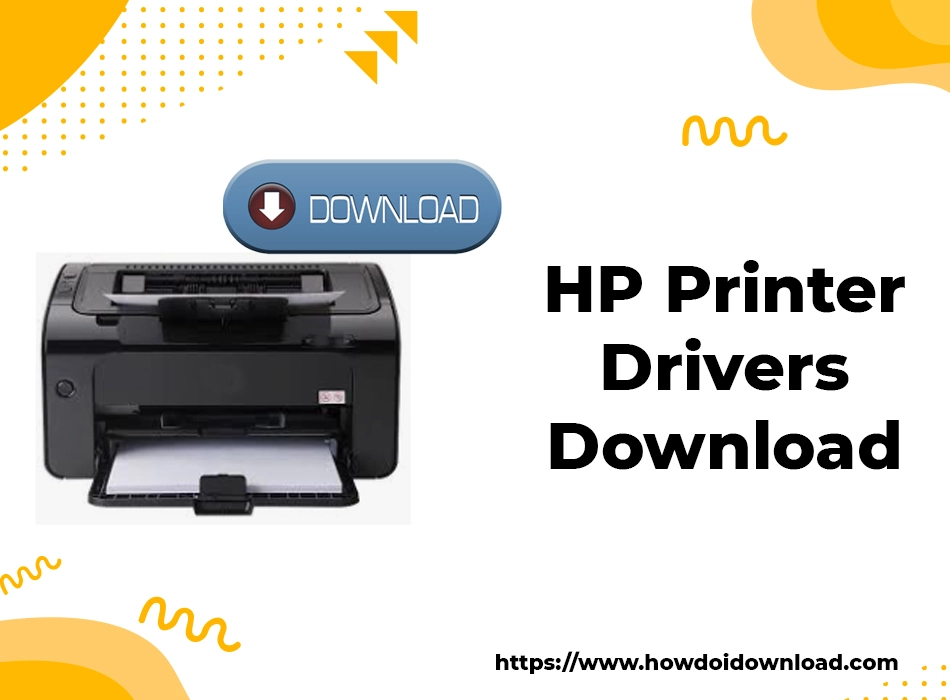
The printer driver is an important software piece that facilitates your computer’s operating system to communicate with your printing device. In case of an improper installation of the driver, you can face various issues like your printer not working properly or going offline. Thus, it is essential for you to have your drivers updated.
The printer brand HP gives the relevant drivers for your printer to function with the operating system of your computer. In case your printer didn’t come with drivers installed, you can get them straight from the HP website. In this article, you’ll learn about HP printer drivers download and what to do if you find them unavailable.
Ways to Download HP Printer Driver
The process for HP drivers download is fast and easy. You can follow the stepwise instructions of two major methods to get a printer driver as mentioned below.
1. Download the driver through the official HP website
To download and update your HP printer drivers, you can navigate to the official support website of HP. There you will find the latest version of the driver you need. After that, you can install it on your desktop or laptop. Here are some steps you must adhere to get your HP printer driver downloaded for your Windows 10 device from the official HP website.
- Navigate to the official customer site of HP. Click this link.
- Once you are there, choose the ‘Software and Drivers’ option. Find it at the menu bar.
- On the following screen, tap on the category of ‘Printer’ when you are prompted to identify your HP product.
- Enter your printer’s name (example, HP LaserJet, P112w) on the search box. Then select it from the query results that you find on the screen.
- On the page ‘HP Printers drivers download’ select your specific operating system and tap the ‘Download’ icon. It will be present beside the printer software driver you need.
- Next, double-tap the ‘download driver setup’ file. Then, adhere to the guidelines that the installation wizard provides you for installing your HP printer driver software on your computer.
- After the driver is successfully installed, start your computer again.
2. Use the Device Manager to download the HP printer driver for free
If you want HP printer drivers for free download, you can use the Windows Device Manager tool. To download and install your printer driver through it, follow these steps.
- On the search box present near the ‘Start‘ button, input device manager.
- Tap the matching result to open the tool.
- When the tool opens, search for and expand the category of ‘Print Queues’ or ‘Printer.’
- Right-tap on the printer and choose the option of ‘Update Driver.’
- You will view two options on your computer screen. Select the one that displays ‘Search automatically for updated driver software.’
- Wait for some time till the Windows operating system locates and installs the currently available driver for your printing device.
- After the driver successfully installs, start your computer again.
What to Do on Finding HP Printer Driver Unavailable
Many users also complain of HP printer driver unavailable errors. This issue prevents them from printing, scanning, and copying. If you’re also facing this problem, you can use the following fixes to resolve the HP printer driver unavailable error on Windows 10.
Install Windows updates
The driver issue occurs on an out-of-date Windows system. So make it a point to update your system regularly. A new Windows patch provides various bug fixes and new functionalities. Follow these points for it.
- Hit the Windows logo key and I simultaneously on your keyboard. The Windows ‘Settings‘ menu will open. Tap ‘Update & Security.’
- Hit ‘Check for updates.’
- The download and installation of updates will begin automatically when they are available. After the process ends, reboot your system and see if the problem persists.
Reinstall the printer driver
The HP printer driver unavailable problem typically points out that your HP printer is missing, corrupt, or cannot be identified by the computer. In this case, you have to uninstall the existing driver. After that, install the latest compatible HP printer, driver. You can reinstall the printer driver manually.
It means reinstalling the driver through Device Manager. It is a built-in tool through which you can control the hardware linked to your computer and update the drivers.
- Invoke the ‘Run’ command and type ‘devmgmt.msc.’ Hit ‘OK.’
- Double-click’ Printers‘ and then right-tap your HP printer. Choose ‘Uninstall device.’
- Check ‘Delete the driver software for this device.’ Then tap ‘Uninstall.’
- Restart your system. The Windows will install the correct driver.
Inspect for damaged system files
If the above two methods don’t work for you, it implies that there’s an issue with your computer system. If your system contains corrupt system files, it can lead to numerous printer problems. One of them includes the driver error. To resolve it, you can conduct a scan and repair of your Windows by using the Reimage tool.
Reimage is an online computer repair tool that restores your PC’s performance and recovers Windows with necessary files. It detects major errors in your computer’s operating system. Then, it goes on to eliminate and replace the corrupt files that it discovered during the scan. Follow these steps to use the tool.
- Download the tool and then install it on your system.
- Launch Reimage and tap ‘Yes’ for running a free scan of your system.
- The tool will comprehensively scan your system. It may take several minutes to accomplish this job.
- When it is finished, you’ll view a full report of every problem found on your computer. To resolve them automatically, tap ‘Start Repair.’
Final Words
After reading this article, you’ll have no doubts about HP printer drivers download in your mind. You can download the compatible drivers through one of the two methods described above. If you face any problems while doing so, don’t hesitate in seeking expert HP customer support services. The professionals will diagnose and fix every technical glitch associated with HP printers.